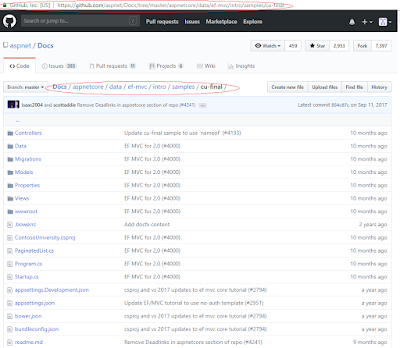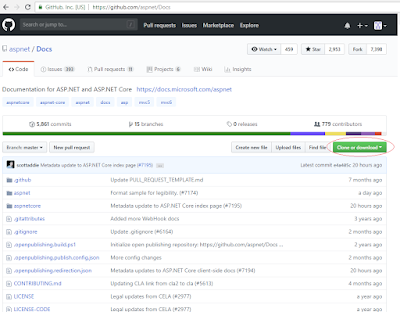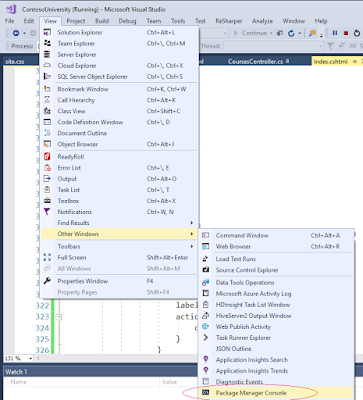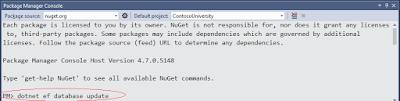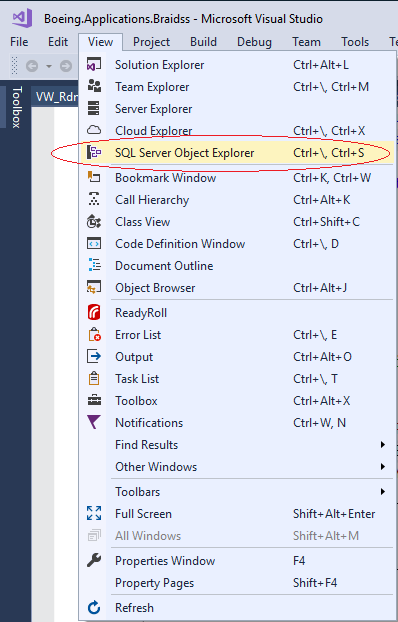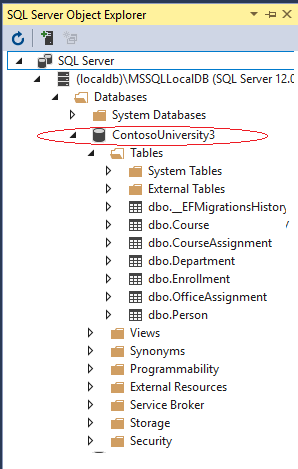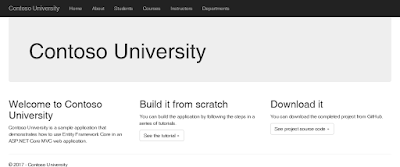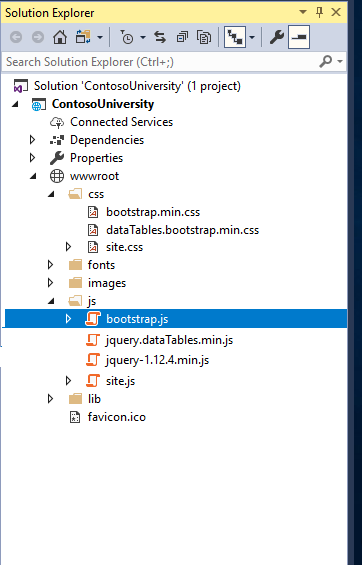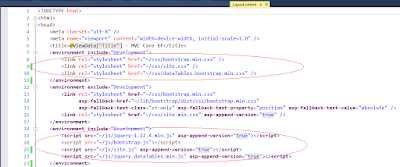In this series I'll start by demonstrating configuring JQuery Datatables with .Net Core. In the following parts adding the ability to integrate Bootstrap, Bootstrap dialog, right click context menus, Toastr and full CRUD functionality.
To begin I'll be using the
Contoso University sample app available on Github, this application will provide a good starting point with a basic ASPNET Core MVC application using the Entity Framework.
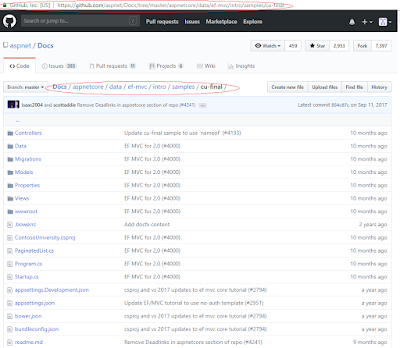 |
| Contoso University Sample App |
Download the completed project from GitHub by downloading or cloning the aspnet/Docs repository and navigating to aspnetcore\data\ef-mvc\intro\samples\cu-final in your local file system.
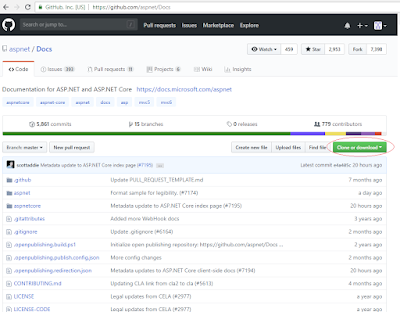 |
ASPNET Docs Repository
|
After downloading the project, open the Visual Studio Solution and create the database by entering dotnet ef database update at a command-line prompt. As an alternative you can use Package Manager Console
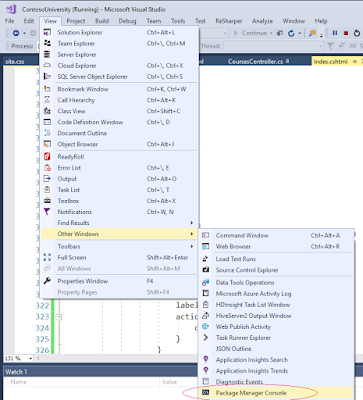 |
| Display The Package Manager Console |
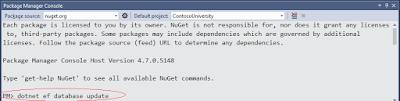 |
| Execute the Database Update Command |
Once the database update command has been executed, you can verify the database has been created by opening the SQL Server Object Explorer.
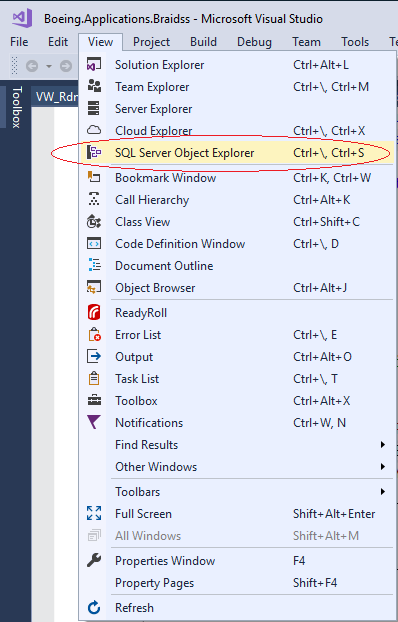 |
| SQL Server Object Explorer |
Next browse the databases and verify ContosoUniversity3 exists.
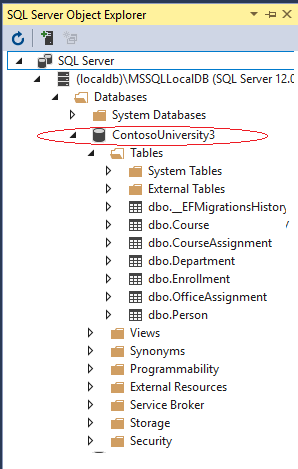 |
| Databases |
Run the application and verify that everything works.
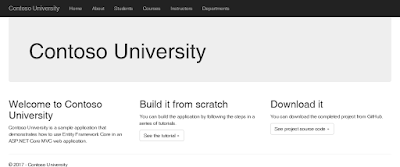 |
| Contoso Home Page |
Select the Courses link in the top navigation
 |
| Courses Page |
Replace the HTML Table with JQuery Datatables
Add Jquery Datatables to the Courses View (index.cshtml)
- Download the following css and javascript files.
- JQuery 1.x
- Bootstrap
- Datatables
- Extract these files to the following locations...
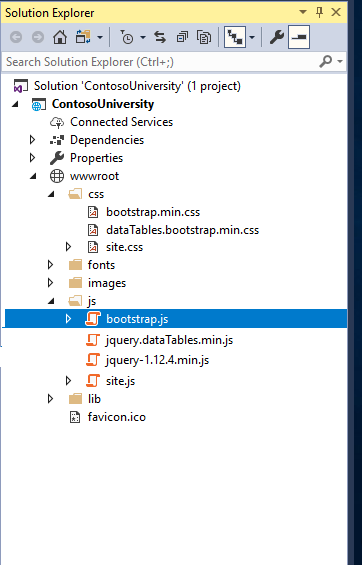 |
| CSS and Javascript |
- Add references to the following files in the _Layouts.cshtml page.
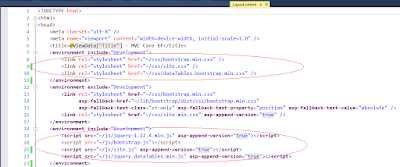 |
| References |
Update the Courses Index View
@model IEnumerable<ContosoUniversity.Models.Course>
@
{
ViewData["Title"] = "Courses";
}
<h2> Courses < /h2>
<p>
<a asp - action = "Create" > Create New < /a>
</p>
<table id = "course-table"class = "table" >
<thead>
<tr>
<th>@Html.DisplayNameFor(model => model.CourseID) </th>
<th>@Html.DisplayNameFor(model => model.Title) </th>
<th>@Html.DisplayNameFor(model => model.Credits) </th>
</tr>
</thead>
</table>
<script>
loadTable();
function loadTable() {
table = $('#course-table').DataTable({
'select': {
'style': 'single'
},
"dom": 'lfrtip',
"sScrollX": "100%",
"serverSide": true,
"ajax": {
"url": '/Courses/LoadData',
"type": "POST",
"datatype": "json"
},
"columns": [{
"data": "courseID"
},
{
"data": "title"
},
{
"data": "credits"
}
]
});
}
</script>
Add the Datatables Controller Method
[HttpPost]
public IActionResult LoadData()
{
try
{
var draw = HttpContext.Request.Form["draw"].FirstOrDefault();
// Skip number of Rows count
var start = Request.Form["start"].FirstOrDefault();
// Paging Length 10,20
var length = Request.Form["length"].FirstOrDefault();
// Sort Column Name
var sortColumn = Request.Form["columns[" +
Request.Form["order[0][column]"].FirstOrDefault() +
"][name]"].FirstOrDefault();
// Sort Column Direction (asc, desc)
var sortColumnDirection = Request.Form["order[0][dir]"].FirstOrDefault();
// Search Value from (Search box)
var searchValue = Request.Form["search[value]"].FirstOrDefault();
//Paging Size (10, 20, 50,100)
int pageSize = length != null ? Convert.ToInt32(length) : 0;
int skip = start != null ? Convert.ToInt32(start) : 0;
int recordsTotal = 0;
// getting all Customer data
IQueryable<Course> customerData = (from course in _context.Courses
select course);
//Sorting
if (!string.IsNullOrEmpty(sortColumn))
{
customerData = customerData.OrderBy(sortColumn + " " +
sortColumnDirection);
}
//Search
if (!string.IsNullOrEmpty(searchValue))
{
customerData = customerData.Where(m => m.Title.Contains(searchValue));
}
//total number of rows counts
recordsTotal = customerData.Count();
//Paging
var data = customerData.Skip(skip).Take(pageSize).ToList();
//Returning Json Data
return Json(new { draw = draw, recordsFiltered = recordsTotal,
recordsTotal = recordsTotal, data = data });
}
catch (Exception)
{
throw;
}
}
Run the application
The courses data should now be displayed in a JQuery Datatables format.